Home
How to edit an announcement on Livinginsider or LivingStock is as simple as this.
Editing announcement information
Too lazy to read and watch the video
After logging into the member system the system will take you to the page Overview Your members Choose to go to the bar that says ►Online which will find a list of all your online announcements. Then which announcement will be edited? Go to the announcement and press the edit button.
1. Click on the Online tab on your MyStock page
2. Click the Edit command. The system will take you to the window to edit the announcement you selected.

Conditions for editing information in announcements

Editing is possible, but editing is not replacing the old announcement with a new announcement. That kind of thing is called changing the announcement. It is not an amendment to an announcement. We therefore cannot allow you to edit new announcements. replaces the original announcement Because it will make the statistics not true. Because it will overlap with other announcements. In addition, we also show the overall statistics of the entire website for you to see. Which location or project has how many views? In the future, we are preparing to show graphs of price statistics for each location or project as well.
If accidentally wrong We can fix it. You notify us when making corrections. We can check if it was created incorrectly in the first place. When we consider and see that Unintentionally wrong information The intention is to create a new announcement to replace the old announcement. We will fix it for you.
Was this content helpful to you?
20 จาก 21 Found it useful



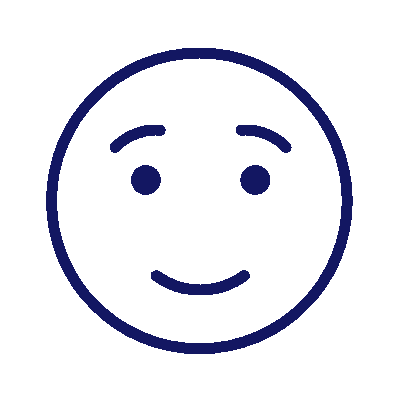
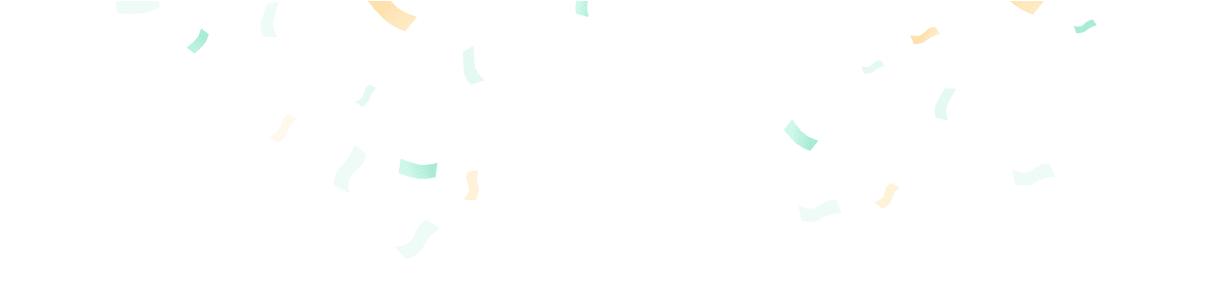
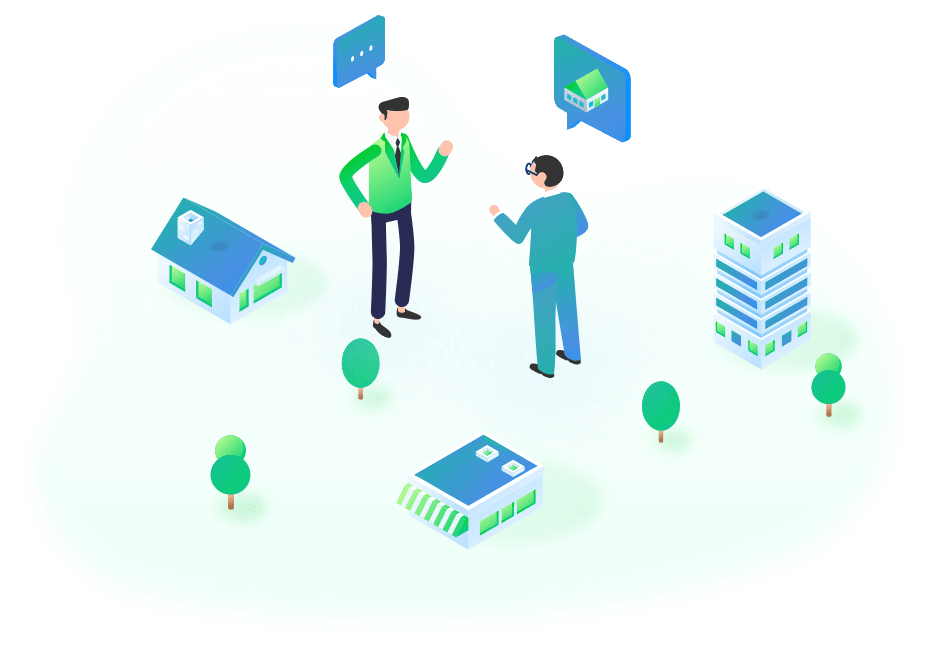




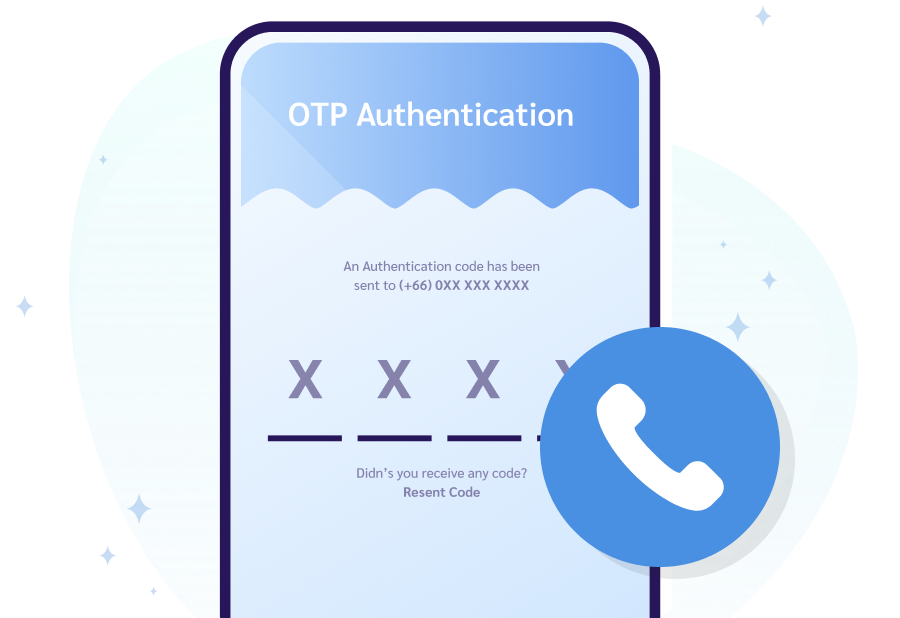
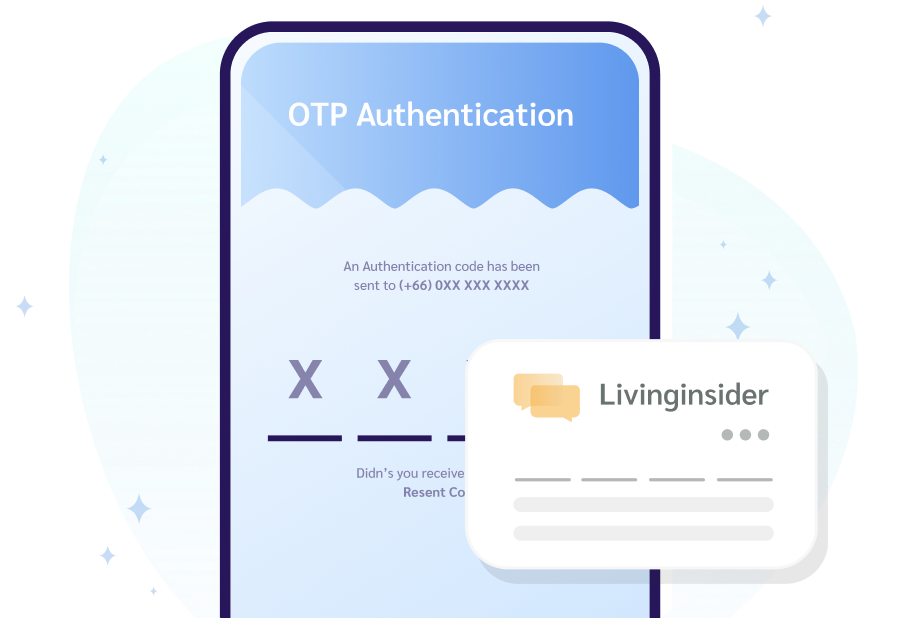
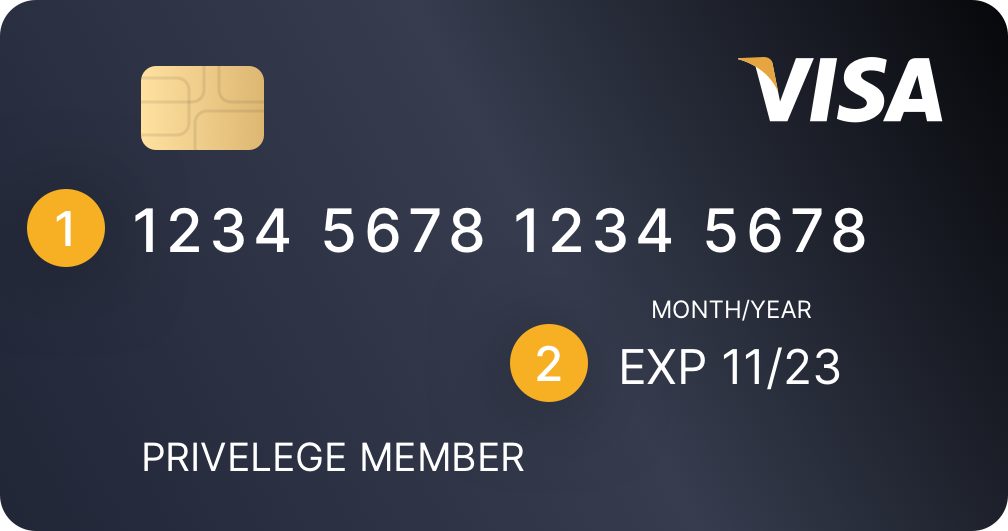
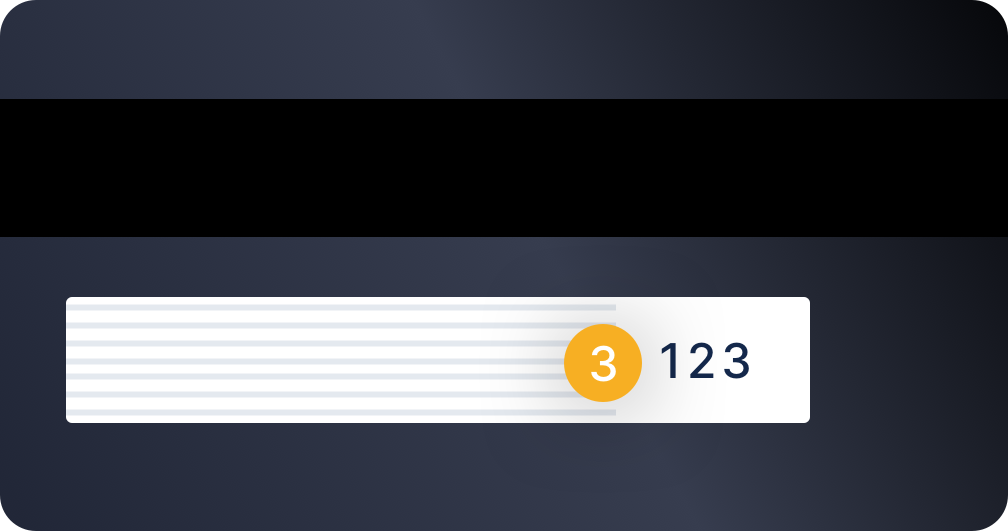
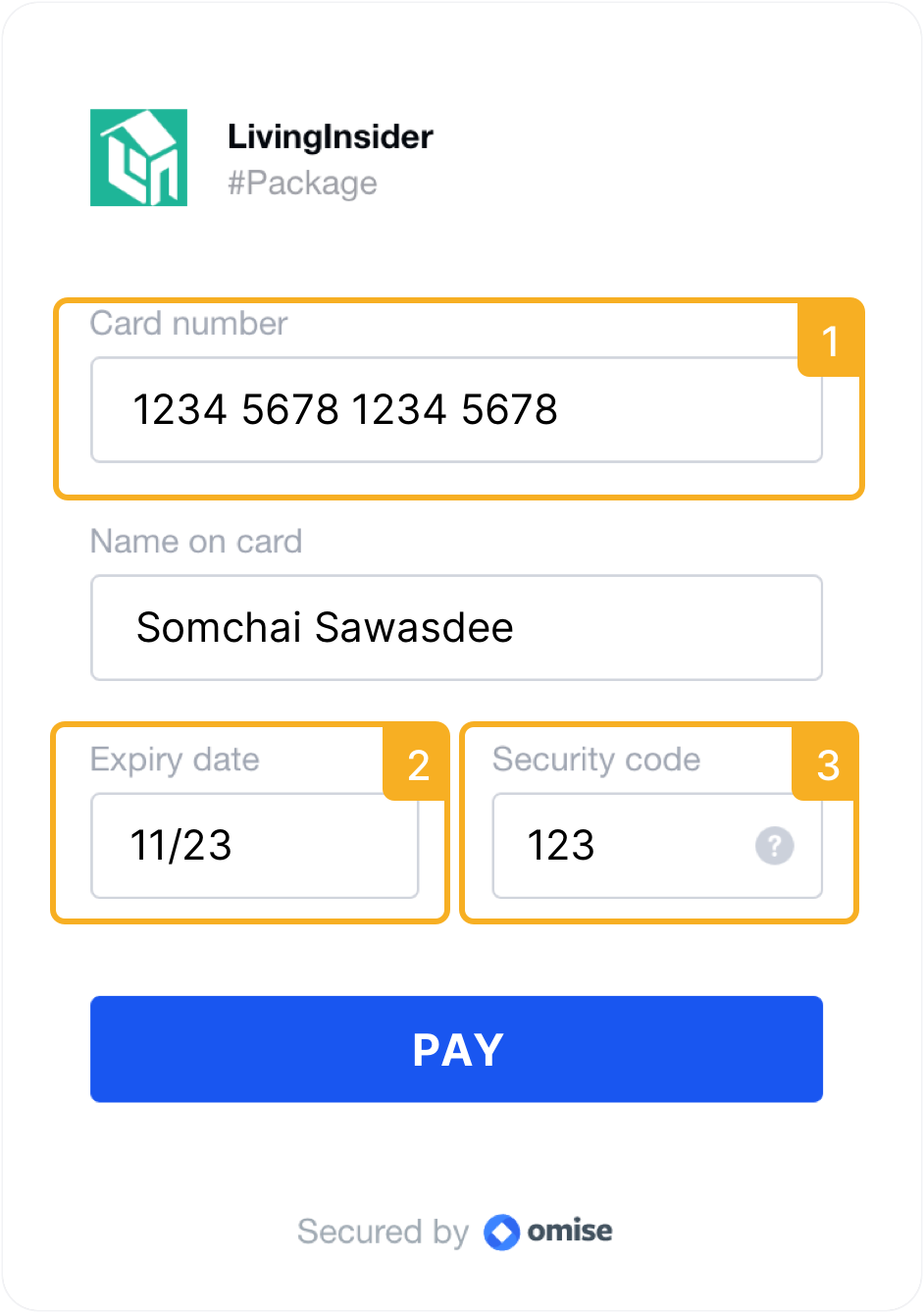





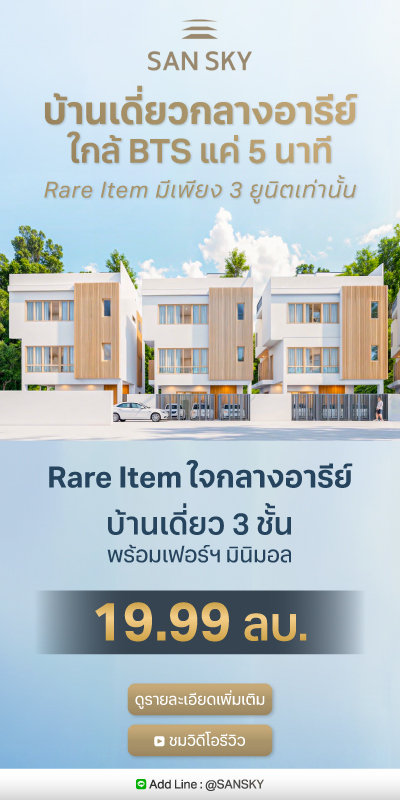
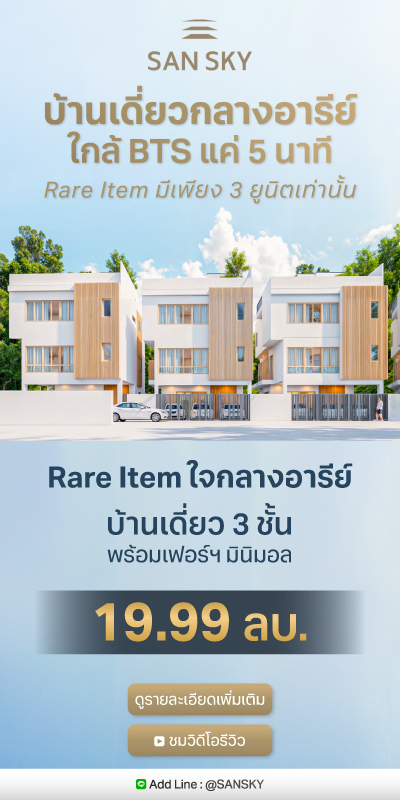
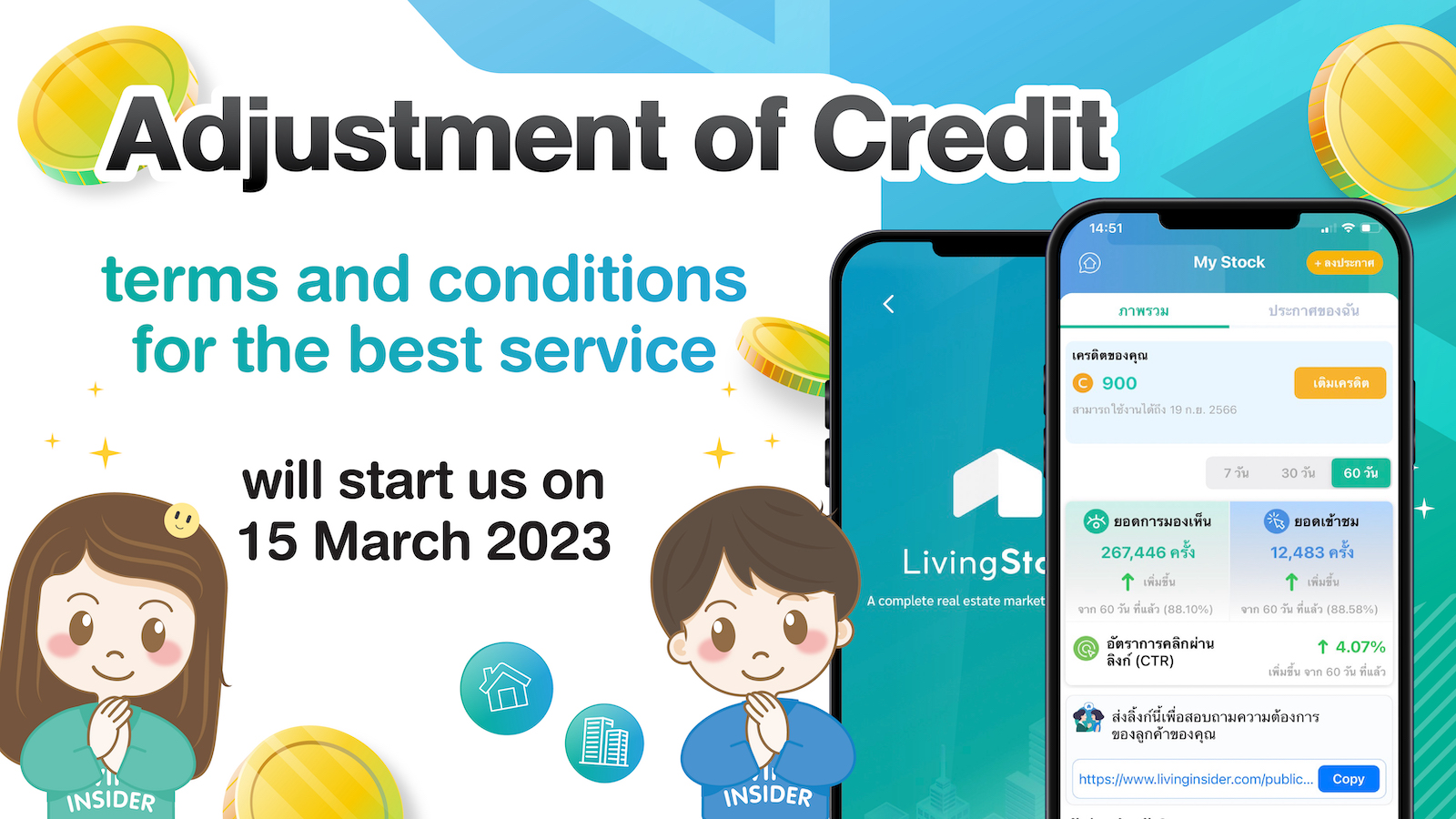

 Location
Location
 Search other locations
Search other locations

